Tesla Model 3: Touchscreen
Tesla Model 3 2017-2025 Service Manual / Infotainment / Touchscreen
Touchscreen (Remove and Replace)

Remove
- Remove the 2nd row lower seat cushion. See Seat Cushion - Lower - 2nd Row (Remove and Replace).
- Remove the rear underhood apron. See Underhood Apron - Rear (Remove and Replace).
- Disconnect 12V power. See 12V Power (Disconnect and Connect).
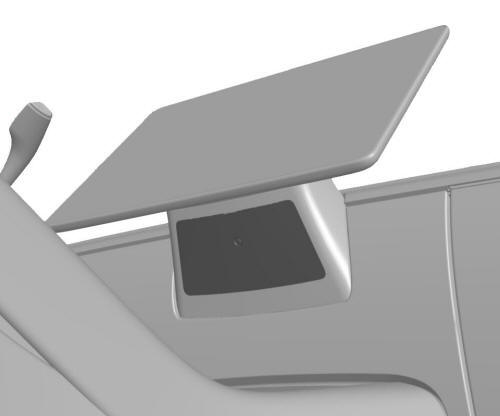
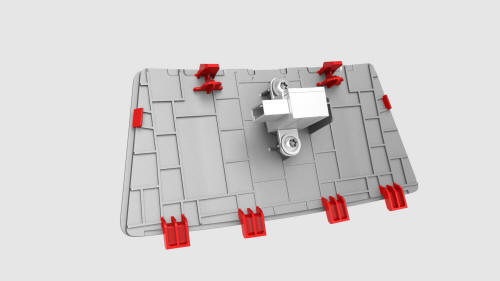
- Insert a pry tool into the top center slot of the service panel, and then release the clips and tabs that attach the service panel to the instrument panel.
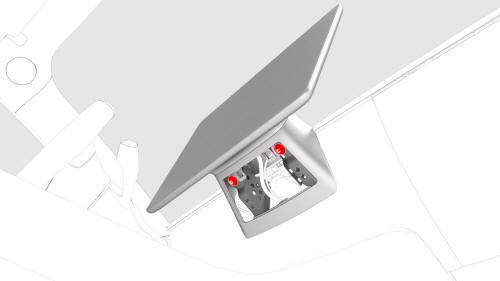
- Disconnect the cabin temperature sensor connector, and then remove the service panel from the vehicle.
- Remove and discard the bolts that attach the touchscreen to the instrument panel, and then slide the touchscreen toward the rear of the vehicle to remove it.
- Remove the center display housing to remove the touchscreen. See Housing
- Center Display (Remove and Replace).

Install
- Install the center display housing onto the touchscreen. See Housing - Center Display (Remove and Replace).
- Connect the temperature sensor to the service panel.
Note: The connector orientation is facing towards the LH side of the vehicle.
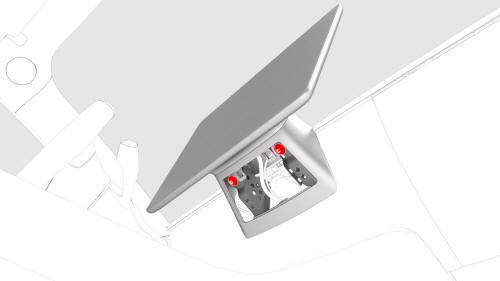
- Position the touchscreen on the instrument panel, slide it toward the
front of the vehicle, and then install new bolts that attach the touchscreen
to the instrument panel.
 Torque 12 Nm
Torque 12 Nm
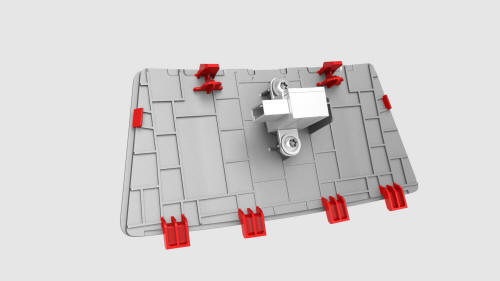
- Install the clips and tabs that attach the service panel to the instrument panel.
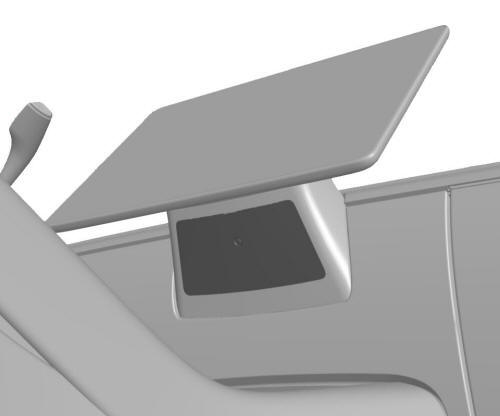
- Connect 12V power. See 12V Power (Disconnect and Connect).
- Install the rear underhood apron. See Underhood Apron - Rear (Remove and Replace).
- Install the 2nd row lower seat cushion. See Seat Cushion - Lower - 2nd Row (Remove and Replace).
- Connect a laptop with Toolbox to the vehicle.
- In Toolbox, type "Display" in the search field.
Note: Make sure "Actions" is selected, if not already
- Click the Play button next to "PING-BASH_DISPLAY", and then select Run.
- In Toolbox, type "GATEWAY" in the search field.
- Click the Play button next to "PROC_ICE_X_GATEWAY-REBOOT", and then select Run.
Note: This will reboot the gateway.
READ NEXT:
 Car Computer - Remove
Car Computer - Remove
SPECIAL TOOLS
Plug,Car Computer Fluid Port (1119171-00-A)
Kit, Battery Coolant Drain & Fill (1065131-00-A)
Kit, Computer Purge Adapters, Model 3 (1473522-00-A)
Kit, Svc Plug, Cooling Hose, Model
SEE MORE:
 Trim - C-Pillar - Rear - LH (Remove and Replace) - Install
Trim - C-Pillar - Rear - LH (Remove and Replace) - Install
Install
If reusing the same LH rear C-pillar trim, install new clips onto the
trim.
Move the seatbelt through the LH rear C-pillar trim.
Slide the seatbelt bezel onto the seat belt, and then fasten the bezel
clips that attach the seatbelt bezel to the LH rear C-pillar trim.
Instal
 Panel - Door Trim - Front - LH (Remove and Install) - Install
Panel - Door Trim - Front - LH (Remove and Install) - Install
Install
Inspect the condition of the LH front door and the LH front door trim
panel. Replace any broken clips and repair any damage.
Bring the trim panel to the door, and rest it on the door edge.
If present, remove and discard the highlighted clip.
Attach harness to hooks (highlight
© 2019-2025 Copyright www.tmodel3.com

