Tesla Model 3: SIM Card - Car Computer (Remove and Replace)
Tesla Model 3 2017-2025 Service Manual / Infotainment / Car Computer / SIM Card - Car Computer (Remove and Replace)

DRAFT
Warning:
This procedure was derived from pre-production computer models, and might not reflect the real-world situation. Warnings and cautions might be missing. Follow safety requirements and use extreme caution when working on or near high voltage systems and components.
Remove
- Remove the car computer connectivity board. See Connectivity Board - Car Computer (Remove and Replace).
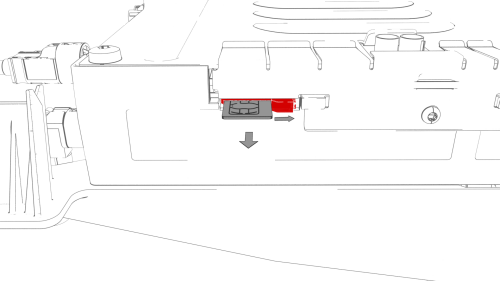
- Use a trim tool to move the catch to the right, and release the SIM card from the slot in the car computer.
- Remove the SIM card from the car computer
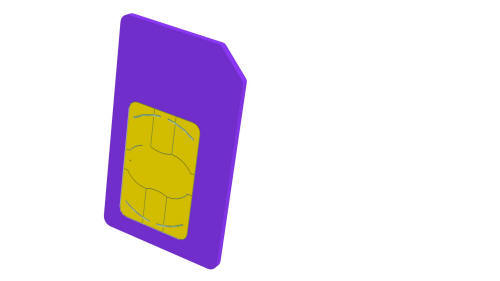
Install

- Install the SIM card into the car computer slot with the notch up and the gold pads facing away from the bulkhead.
Caution: Make sure that the SIM card goes into the slot, before releasing your grip of the SIM card.
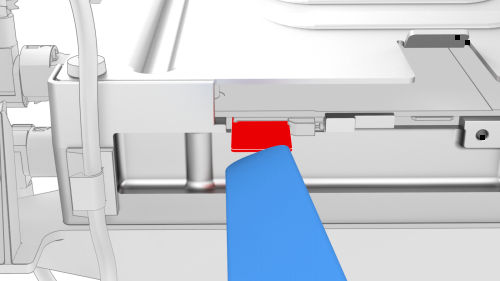
- Carefully press the SIM card fully into the slot, so that the catch engages.
Caution: If using a thin tool to press the SIM card in, use the tool as shown.
- Install the car computer connectivity board. See Connectivity Board - Car Computer (Remove and Replace).
READ NEXT:
 Amplifier - Audio - External (Remove and Replace)
Amplifier - Audio - External (Remove and Replace)
Remove
Remove the subwoofer. See Subwoofer (Remove and Replace).
Remove the screws that attach the audio amplifier to the subwoofer
assembly, and remove the amplifier from the subwoofer.
To
 Speaker - Dash - Center (Remove and Replace)
Speaker - Dash - Center (Remove and Replace)
Remove
Remove the LH and RH instrument panel end caps. See End Cap - Instrument
Panel - LH (Remove and Replace).
Remove the LH and RH middle A-pillar trims. See Trim - A-Pillar - Middle
- LH
SEE MORE:
 Seal - Outer Belt - Front Door - LH (Remove and Replace)
Seal - Outer Belt - Front Door - LH (Remove and Replace)
Remove
Remove the LH front door trim panel. See
Panel - Door Trim - Front - LH (Remove and Install).
Pull up to release the seal that attaches the LH front door outer belt
seal to the front door, and then remove the seal from the door.
Install
Installation procedure is the revers
 Carrier Assembly - Charge Port (Remove and Replace)
Carrier Assembly - Charge Port (Remove and Replace)
Carrier Assembly - Charge Port - Remove
SPECIAL TOOLS
Insulation Multimeter, Fluke 1507 (NA)
(1076921-00-B)
Insulation Multimeter, Fluke 1587 (EMEA)
(1076921-00-A)
© 2019-2025 Copyright www.tmodel3.com

